Sending Rewards using Zapier to add to a Promotion
This guide will show you how to send a reward with Promotion Vault using Zapier by adding to a Promotion.
Step 1: Create a New Zap
- Log in to your Zapier account and click on the “Create Zap” button.
- Choose the app you want to use as the trigger. This could be an email marketing tool, a CRM system, an e-commerce platform, or any other app that supports Zapier integrations.
- Configure the trigger based on the specific app you selected. This will involve authorizing your account and selecting the event that will trigger the Zap.
- For this example, we’ll use Mailchimp. You can use any app you want.
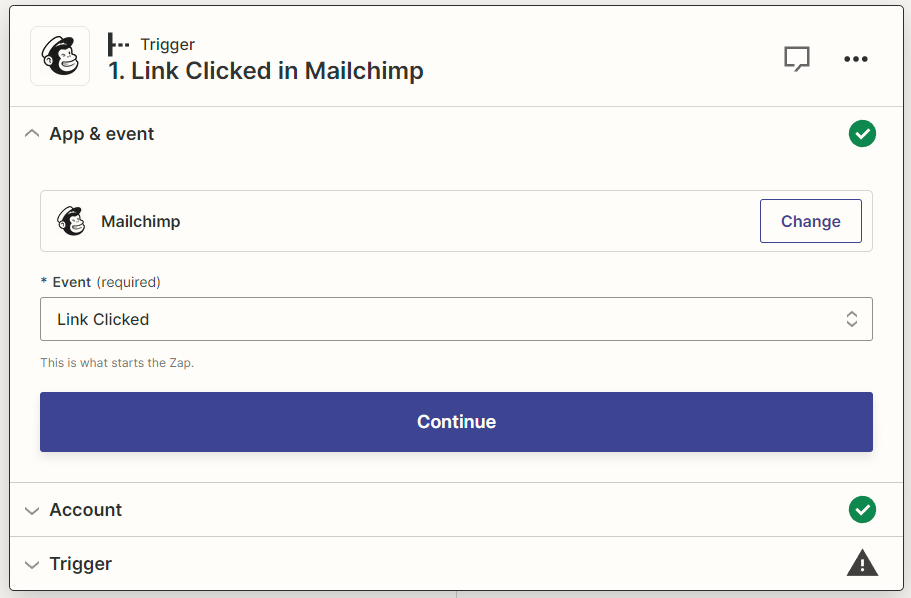
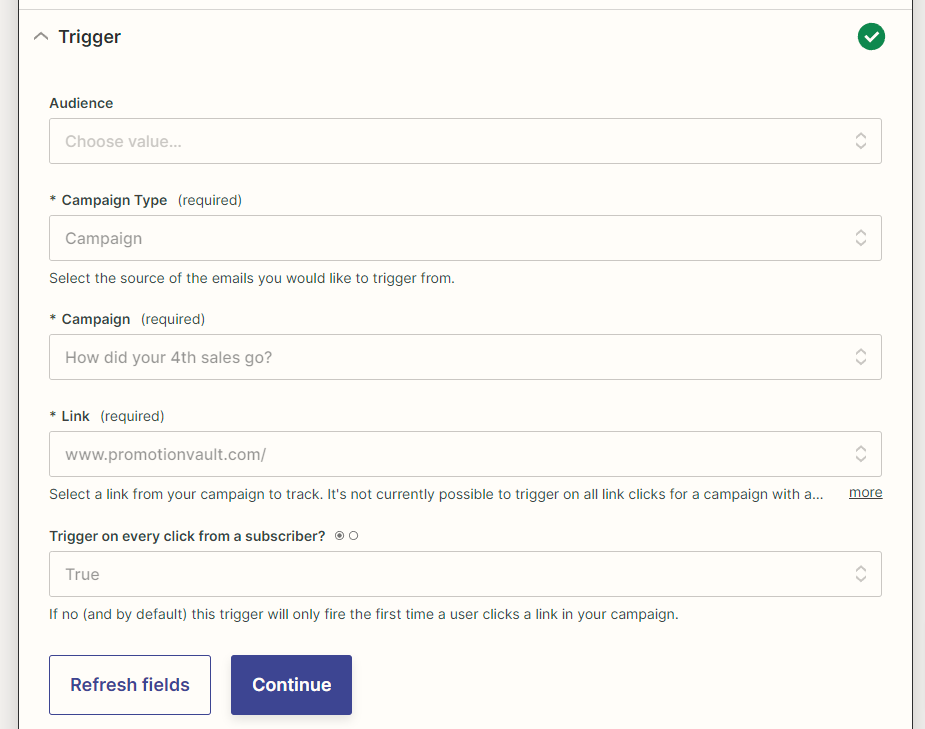
Step 2: Add to Promotion
- Search for Promotion Vault to use as the Action step of your Zap.
- Select “Add to Promotion”.
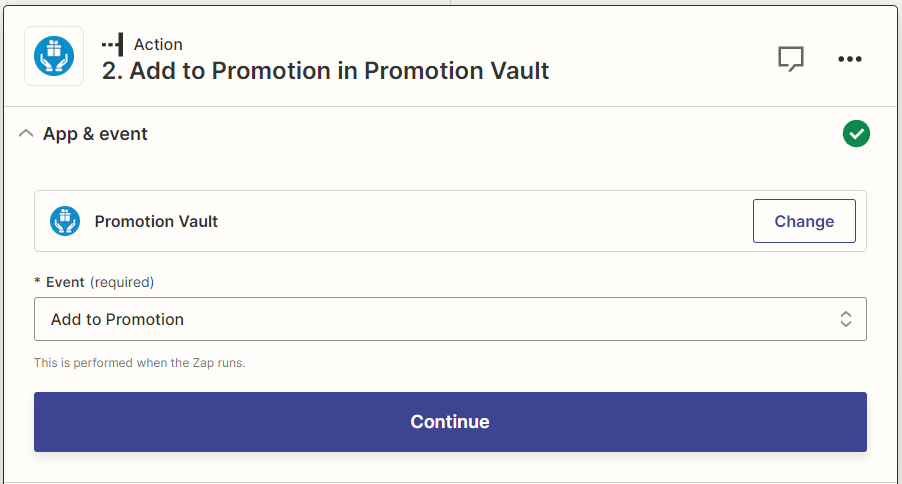
- Connect your Promotion Vault account by entering your Promotion Vault API token during the authentication process.
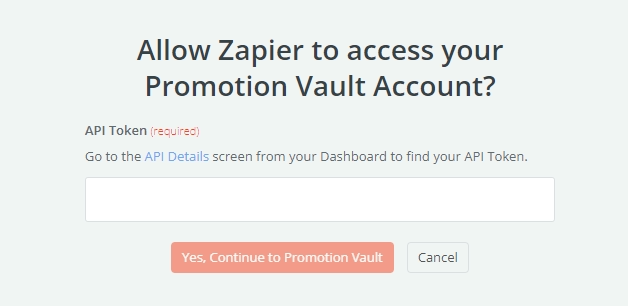
Step 4: Customize Reward Settings
- Input the Email Address of the reward recipient.
- Select your Team.
- Select your Promotion.
- Enter or select a name for the recipient. This is optional.
When inputting tags, you’ll only put one in at a time, like the screenshot below.

Step 4: Test and Enable Your Zap
- Once you’ve mapped all of the data fields, Zapier will prompt you to test your Zap.
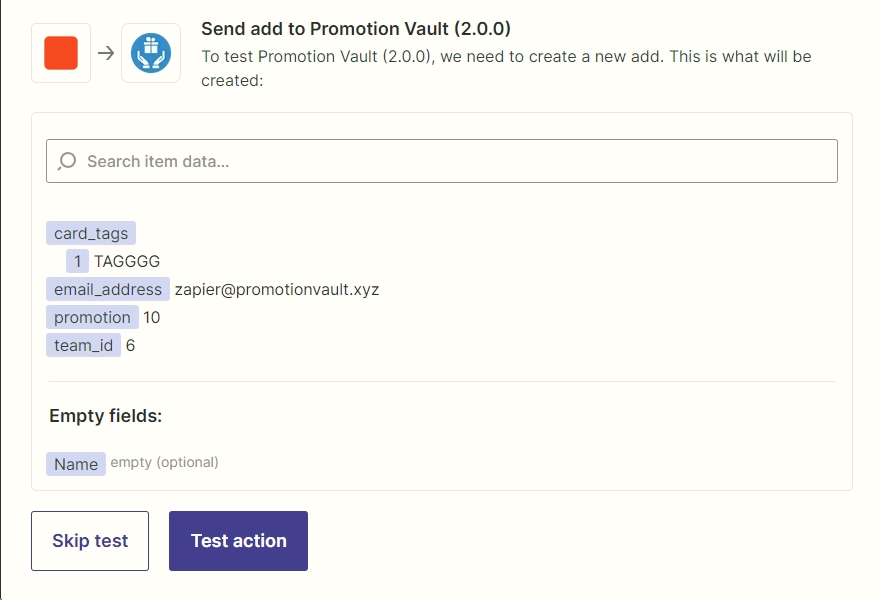
- Push “Test Action” to test the Zap. If successful, you’ll get a success message.
- Verify that the reward is sent successfully in your Promotion Vault dashboard.
- If the test is successful, enable your Zap to start automatically sending rewards using the chosen trigger app.